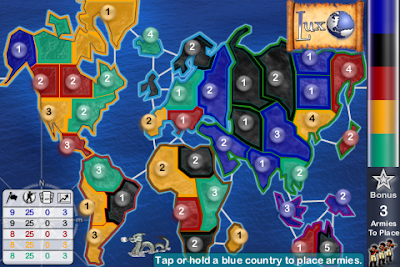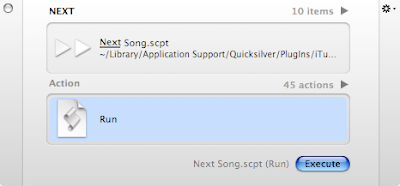Finally, I found the time to talk a little bit about my new gadget: an iPod Touch 16 GB.

Why an iPod Touch?
I've always felt the need to carry a pocket device to have access to e-mail, calendar, notes and news and the PDAs that I used in the last few years have all been Windows Mobile-based. However, ever since I switched to a Mac, I've been using these gadgets a lot less. Why? Because I got used so much to the simplicity of Mac OS X, that now Windows Mobile usability seems too weak. So, since I already carry around an iPod to listen to my tunes, the obvious choice was to switch to an Apple-based device that would combine everything.
 (in case you're wondering how I made the "Lock Screen" look like that,
(in case you're wondering how I made the "Lock Screen" look like that,
check here)You might ask: "why not an iPhone, since you're looking to merge all functionalities into one gadget?". Well, because buying an iPhone would end up costing me a lot more than the iPod Touch and since I don't use a mobile phone that much, it didn't make much sense to me (the only thing I regret of not buying the iPhone is the GPS, which is not included in the iPod Touch.).
The first experienceAfter exactly 46 hours of hitting the "Buy" button on the Portuguese Apple Store's website, I received my iPod Touch. Any Apple product's case is a pure mix of creativity and simplicity and, as expected, the iPod Touch's is no exception: small, clean and appealing.
The first experience was absolutely perfect...really, it couldn't have been better. I was amazed with the simplicity of the syncing process. After connecting the iPod to my Mac and providing some information for the registration process, the synchronization process automatically took care of everything: music, movies, tv shows, photos, podcasts, calendar, contacts, bookmarks and e-mail settings. I only changed a few options (to avoid syncing all tunes, photos and movies - because 16 GB is just not enough) but basically after the syncing process, my iPod Touch was ready to use. The e-mail settings synchronization was the thing that most amazed me. I didn't have to configure anything on the device and the mail accounts were ready to be accessed.
 (in case you're wondering how I took a screenshot of
(in case you're wondering how I took a screenshot of
the iPod screen, just click the home button and the
sleep button at the same time. The screen will flash
and the screenshot will be stored in your photo library)
The use of the App Store on the iPod Touch is clean and simple. Just choose the app you want, click install and it's ready to be used. Don't worry about purchasing apps on the device that may get lost. On the next sync the apps are backed up on your computer. Even if something happens during the download process or with your device, the apps are available for re-download from the App Store on your computer. Soon, I'll make a post dedicated to the best apps I've found on the App Store so far.
UsabilityRegarding the iPod Touch usability, sure it's amazing but it's still far from perfect. These are some of the things I don't like:
- No Alt+TAB-like feature. There's no notion of what happens to applications when you press the home button and there's no way of effectively switching between two applications without going to the home screen. I know that you can hold the home button for 8 seconds to close an application but that feels more like a "Force Quit" than a real nice clean Quit.
- No wide keyboard on Mail. It's quite ridiculous that Apple decided not to put a landscape mode-based keyboard to facilitate writing mails (I know there are applications that take care of this, but again it feels like a cheap fix). I already got used to fit my chubby fingers on the normal keyboard, but the usability of a wide keyboard is undoubtedly better.
And of course, another list is required. These are some of the things that I love about it:
- Accelerometer. This amazing feature is what turns this simple gadget into something so much amazing. Whether it's on iTunes or while playing games, this feature is pure fun and will enrich any application that makes use of it.
- Touch interface. Everything is quite intuitive, easy to use and it's just a touch/slide/pinch away.
- Scrolling effect embedded in every functionality. It feels so realistic that now I'm starting to do similar movements while reading books or other paper documents :-)
- Wireless Configuration. Simple and right to the chase, no excessive prompting and with the right amount of useful information.
- Concentrated settings. Most settings are concentrated on a single place, so as to avoid complicated menus and options/settings within each application.
- One button to rule them all. There are no complicated rules to learn. When in trouble, just click the main button on the iPod. It will always take you to the home screen. Need to quickly access the now playing section of the iPod to pause/next tune or change the volume? Just click twice.
ProtectionI bought a hard plastic case to protect the iPod, since now this will be my main gadget and will go anywhere I go (well, maybe not sauna or shower). It looks great and it's light enough to go by unnoticed:
 My new media center
My new media centerAmazingly the video resolution for the iPod Touch is acceptable enough to connect it to the TV and view some of the videos and TV shows on it. You can easily convert any videos that you may have on your computer to optimal iPod Touch/iPhone settings using QuickTime. And the best thing about it, if you have subtitles to load with the video file, the video output of the export process will include the embedded subtitles.

So, using Apple's Universal Dock connected through S-Video to my flat screen TV, I can easily see any videos/photos on my TV and even control playback using the Apple Remote.
In conclusionThe iPod Touch is the perfect hand-held to complement my Macbook Pro. Syncing data between the the two is amazingly easy and fast, so it's easy to have access to all my tunes, videos, mails and news. The App Store makes it even better, offering a wide range of excellent applications that you can install on the device, thus turning it into a portable gaming console, an encyclopedia or even a ruler :-)
 You can easily see that I'm most inclined to Twitter during the weekdays in the morning and specially between 10 and 11 AM. By the way, those little dots between 1 and 6 AM are sponsored by my baby son's crying :-)
You can easily see that I'm most inclined to Twitter during the weekdays in the morning and specially between 10 and 11 AM. By the way, those little dots between 1 and 6 AM are sponsored by my baby son's crying :-)